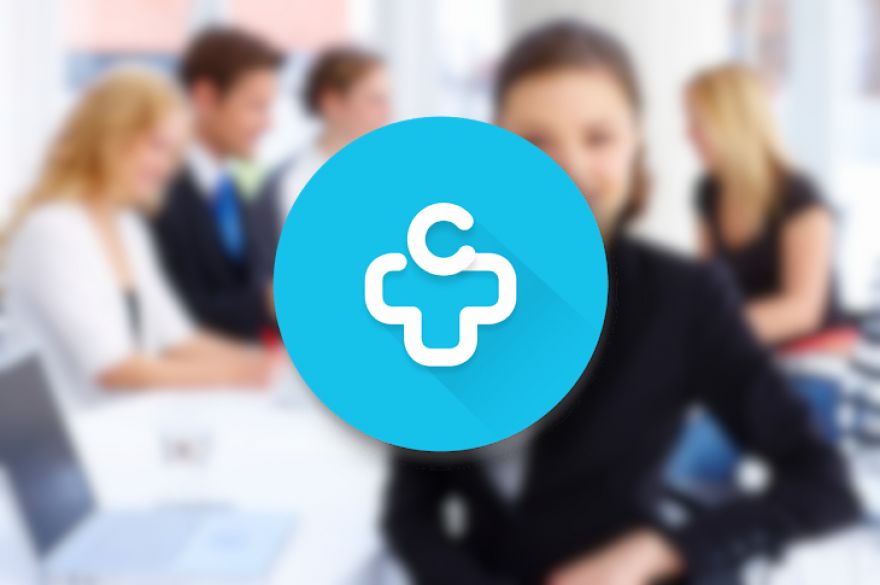
Pro tip: Search by company in your Android contacts
One of the most frequent requests I see is how to search by company name within the Android contacts. Sure, you might be able to use Google Now to search for a company, but what happens when you have a number of contacts on your device — all of whom work for a specific company — and you want to list all of the employees of said company? The default Android apps don't seem to want to help you out with that little task. Fortunately, there's a powerhouse third-party app that will do just that.
The app is Contacts+, and it includes the ability to search your contacts by:
- Name
- Events
- Nickname
- Company
- Number
- Notes
This is exactly what you need when you use the Contacts+ app as your one-stop-shop for business communication.
Let's get it working for you.
Install Contacts+
- Open the Google Play Store on your Android device.
- Search for contacts+.
- Locate and tap the entry by Contacts Plus Team.
- Tap Install.
- Read the permissions listing.
- If the permissions listing is acceptable, tap Accept.
After the install completes, you'll have to walk through an introductory wizard and accept an agreement or two. Eventually, you will find yourself on the Contacts+ main screen.
Search Contacts+
Here's where the magic happens. If you tap the Search button from the main window a search field will appear. To the right of that search field, you'll see a drop-down — tap that drop-down to reveal the search options (Figure A).
Figure A
Changing the Contacts+ search options on a Verizon-branded Droid Turbo.
It is possible to enable/disable various options for searching. Make sure to enable Company, and then you will be able to search your contacts by that specific field.
You can also get creative and make use of the Notes option. For employees who work for the same company but at different locations or branch names, you could place a branch name in the Notes, and then it will appear in your search results when you query against the branch name.
Although this isn't ideal (and Google should seriously consider adding this type of search to the default behavior... as well as with Google Now), this will solve a problem that has vexed a number of users for a while.
Have you found a better solution for searching your Android device contacts by Company name? If so, share it with your fellow TechRepublic readers.
Also see
- Seinfeld-inspired Android productivity app helps you accomplish goals
- How to save and organize links on your Android device
- Pro tip: Limit Drive-enabled apps to Wi-Fi sync only
- Nirvana for contacts: Contacts+
