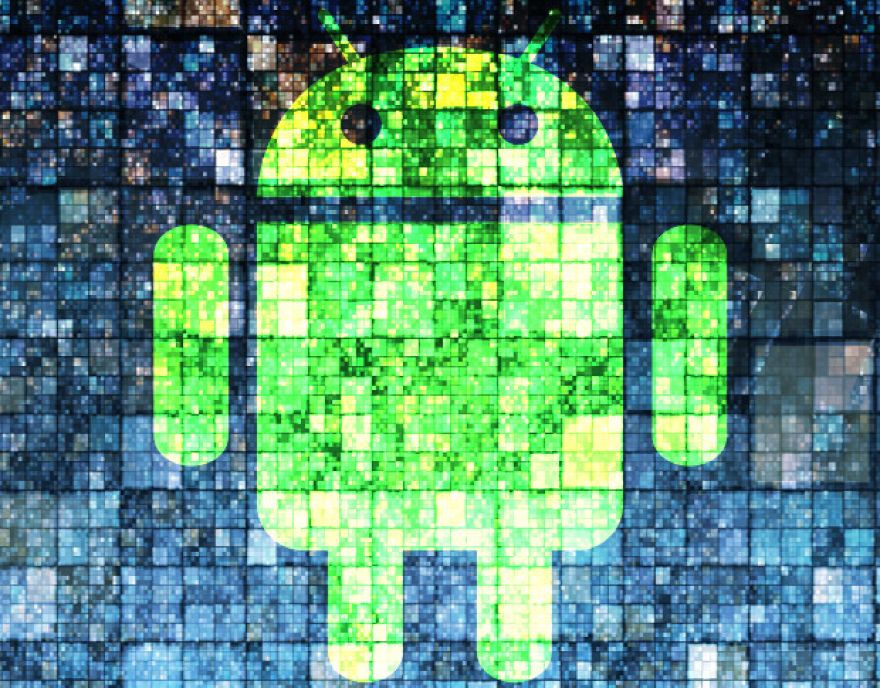
Pro tip: Quickly delete network settings in Android Marshmallow
Let's say you need to quickly delete all of the saved networking information on your Android device, including all of those saved wireless networks (company or personal). Prior to Android Marshmallow, you had to go through your network listing and manually delete them one at a time. With Android 6.0 that is no longer the case — getting rid of this sensitive information is a tap away.
SEE:Android Marshmallow: The smart person's guide
How to delete all network settings
- Open Settings.
- Locate and tap Backup & Reset.
- Tap Network Settings Reset (Figure A).
- When prompted, tap Reset Settings.
All passwords, settings, and connections associated with Bluetooth, cellular data, and Wi-Fi will be cleared.
Figure A
How to delete some network settings
Thankfully, Google did not decide to remove the old method of deleting network settings. So if you don't need to strip your device of all network information, follow these steps.
- Open Settings.
- Locate and tap Wi-Fi.
- Long press the network you want to forget.
- When prompted, tap Forget Network.
You can also go into Bluetooth, locate a device to be removed, tap the associated gear icon (Figure B), and then tap Forget to delete that device.
Figure B
Or, you can just delete it all in one fell tap. Easy peasy.
Also see
- Android Marshmallow: The smart person's guide (TechRepublic)
- Pro tip: Use Google Cloud Print to make printing from Android a dream (TechRepublic)
- Pro tip: Add multiple accounts to the Google Inbox app (TechRepublic)
- Let Syncthing turn your desktop into a local cloud for your mobile device (TechRepublic)

