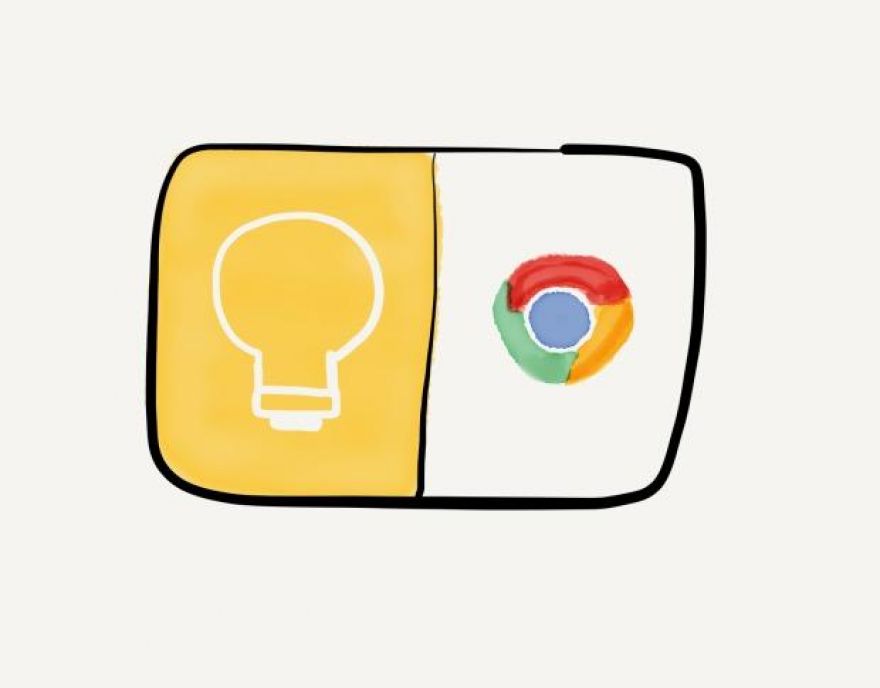
How to multitask with Google Keep in iOS, Android, and Chrome OS
When you need to take notes while you browse, Google Docs might not be the best solution—especially on Apple devices. As of early April 2016, Google Docs supports neither Side View nor Slide Over on iPad. So, you're stuck switching back and forth between a Google Doc and your browser.
But, you don't have to wait for Google to update the Google Docs app. Instead, try Google Keep, Google's note taking app.
Split View with Keep (iOS)
Google Keep and Chrome both now work with Side View and Slide Over. Draft a document in Keep while you view a web page in Chrome, all on a single iPad screen.
Google Keep doesn't offer all the formatting capabilities of Google Docs. Instead, think of Google Keep as a way to capture basic text. No bold. No italics. No underlines. No fonts. It's all about plain text. For the draft phase of a document, it works just fine. Need to add links? Copy and paste a URL.
SEE: Mobile device computing policy template (Tech Pro Research)
You can co-edit a Keep note, too. Tap the icon of a person on your note, then enter an email address. Your collaborators can edit the note with you. Unlike a Google Doc, however, a shared Keep note provides only one permission level, with full edit privileges.
Export to a Google Doc (Android, iOS, web)
When you're ready, you can turn your Keep note into a Google Doc. Tap the "More" menu—also known as the vertical three dots—then choose "Copy to Google Docs." Keep uses the title of your note as the name of the Google Doc and as the first line in your Google Doc. Optionally, you can then tap "Open" to switch to the Google Docs app and continue your work. Previously, this feature only worked in Keep on Android and the web.
Narrow notes and two windows (Chrome OS)
Keep serves as a handy note-taking tool on Chromebooks, too, thanks to a narrow-column docking feature in Chrome OS. As on iOS, you can dock two windows side-by-side on a Chromebook, and view both at the same time.
Unlike iOS, though, Chrome OS also supports three docked windows: One narrow window displayed alongside two other windows. Keep works well in the narrow window as a note-taking app. The three-window setup lets you take notes while you simultaneously view two web pages.
The key—or rather, keys—to this arrangement are the Alt and left bracket keys (alternatively, the Alt and right bracket keys). Open a new browser window with Ctrl+N, then press the Alt+left bracket combination. One Alt+left bracket press moves the window to the left half of the screen, another press snaps the window to a narrow column, and yet another keypress centers the window on the screen.
Multi-window (Android N)
The beta version of Android N offers multi-windows support, which Keep, Google Docs, and Chrome all support. When Android N launches, you can choose which combination of browser and writing tool you prefer on a supported Android device. I tested multi-windowing with Keep and Chrome on a Nexus 5x. It worked. An external keyboard and larger screen would make multi-windowing even more useful on Android tablets.
Location-based document reminders (iOS, Android, web)
Finally, a Google Keep note offers one major benefit over a Google Doc: Location reminders. You can set a Keep note to remind you to work on a document when you arrive at a specific location, which is something a Google Doc simply can't do.
More about Mobility
Because Keep supports both location reminders and side-by-side writing and browsing, I now think of Google Keep as the tool I use to create a rough draft of a Google Doc on all my devices.
What do you think?
If you've used Google Keep in Split View mode on iOS, or as a note-taking tool on a Chromebook, how well does it work for your needs? Do you use the "Copy to Google Doc" or location reminder features, too? Let us know in the comments.
Want more mobile tips and tricks? Subscribe to our Mobile Revolution newsletter.
Also see
- How Google stealthily built a 'Getting Things Done' suite of apps (TechRepublic)
- How to create location-based reminders in Google Keep (TechRepublic)
- Google creates smartphone ID system that can tell it's you just from your nose (ZDNet)
- Use these browser tricks and Google apps to effectively multitask on your iPad (TechRepublic)
- Uncover the note-taking power of Google Keep (TechRepublic)
- How to take advantage of optical character recognition in Google Keep (TechRepublic)



